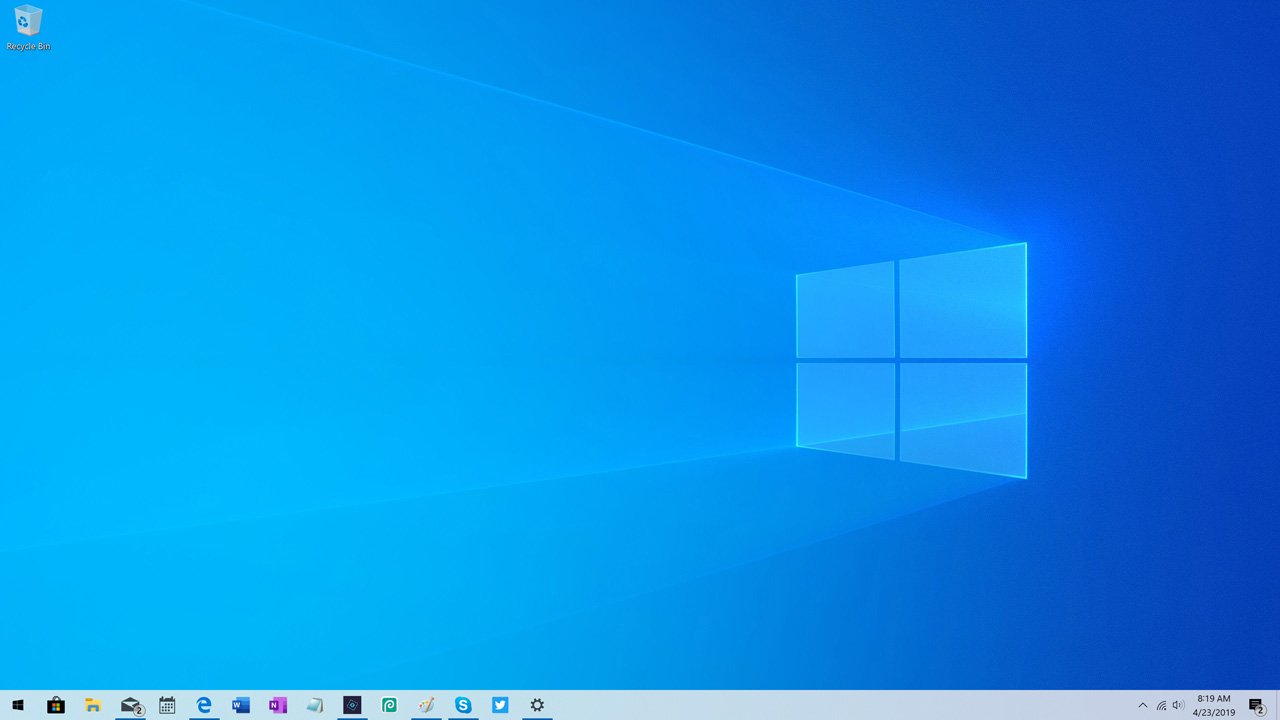
Windows keeps on updating its features once or twice a year. And it is important to follow these updates to make sure your Windows functions at its best. However, updating Windows often leads to changes in your personal settings. During an update, Microsoft changes everything in your Windows according to what it thinks is best. This, in turn, makes it necessary for you to check some settings that might have changed back to default during an update.
Display Settings
Did this ever happen to you that you install a major feature update, and suddenly, the brightness and the desktop icons look different? Here is how you can fix this change.
Step 1: Navigate to “Start > Settings > System > Display.”
This way, you will be able to set back your brightness, resolution, and other displays.
Step 2: Your next stop is Personalization. Go to “Start > Settings > Personalization.”
Here, you will be able to change your background, lock screen settings, font sizes, and more.
Driver Issues
Another setting that you must peep into after the Windows 10 update is drivers. Driver settings will tell if all your hardware and peripherals are still working properly. Even if you had the best driver, Microsoft may change it, thinking that your system needs something different. Please know that the wrong driver can create issues with overall system performance.
Before concluding that your device doesn’t work with the new update, check into your driver.
Here is how you can see the drivers Windows installed during the update.
Step 1: Go to “Start > Settings > Update & Security > Windows Update.”
Step 2: Open “View update history” in the right pane.
Step 3: Expand “Driver Updates.” Here, you can see which drivers were updated, including the date of installation.
To roll back the bad driver:
Step 1: Right-click the Start menu, then choose “Device Manager.” Step 2: Right-click on your device, then select “Properties.”
Select 3: Select the Driver tab, then “Rollback driver.”
Network and Update Settings
Keeping your Windows updated to the latest version ensures your system’s safety. Meaning, if you have put any settings to restrict updates, Microsoft may undo that particular setting after a major update.
Here is how you can check your Update settings.
Step 1: Navigate to “Start > Settings > Update & Security.”
Step 2: Select “Windows Update” and scroll to find an option to pause updates.
In case, you have established a metered connection to prevent updates, cross-check that setting as well.
To do so, open “Settings > Network & Internet > Wi-Fi.”
Now, select “Manage known networks” in the right pane, then choose your network(s) and its Properties.
Also, you can set if you want your computer to connect automatically or not.
Windows Apps
Like any other tech developer, Microsoft also knows what apps you will need more than you. But in most cases, bloatware is just not needed. The best example would be Xbox; most of the Windows 10 users don’t want this on their computers. If such apps return to your PC after an update, you may consider removing them again.
Default Apps
In case, you prefer a particular app to open certain files, an update may change your settings back to the original default.
To ensure you are using the appropriate app to open a file, verify your settings this way:
Go to “Settings > Apps > Default Apps.” Here you can choose any category to change the current default.
Remember to back up your files before any major updates. Although files are not meant to be deleted in an update, however, any error during the update can corrupt files, leaving you helpless.
Daisy Martin arrived on the cyber security scene in the early 2000s when virus and malware were still new and slowly evolving. Her longtime affair with writing with an interest in the cybersecurity industry, combined with her IT degree, has contributed to experience several aspects of security suite industry such as blogging at norton.com/setup.
SOURCE: 5 Things to Check After Updating Windows 10








