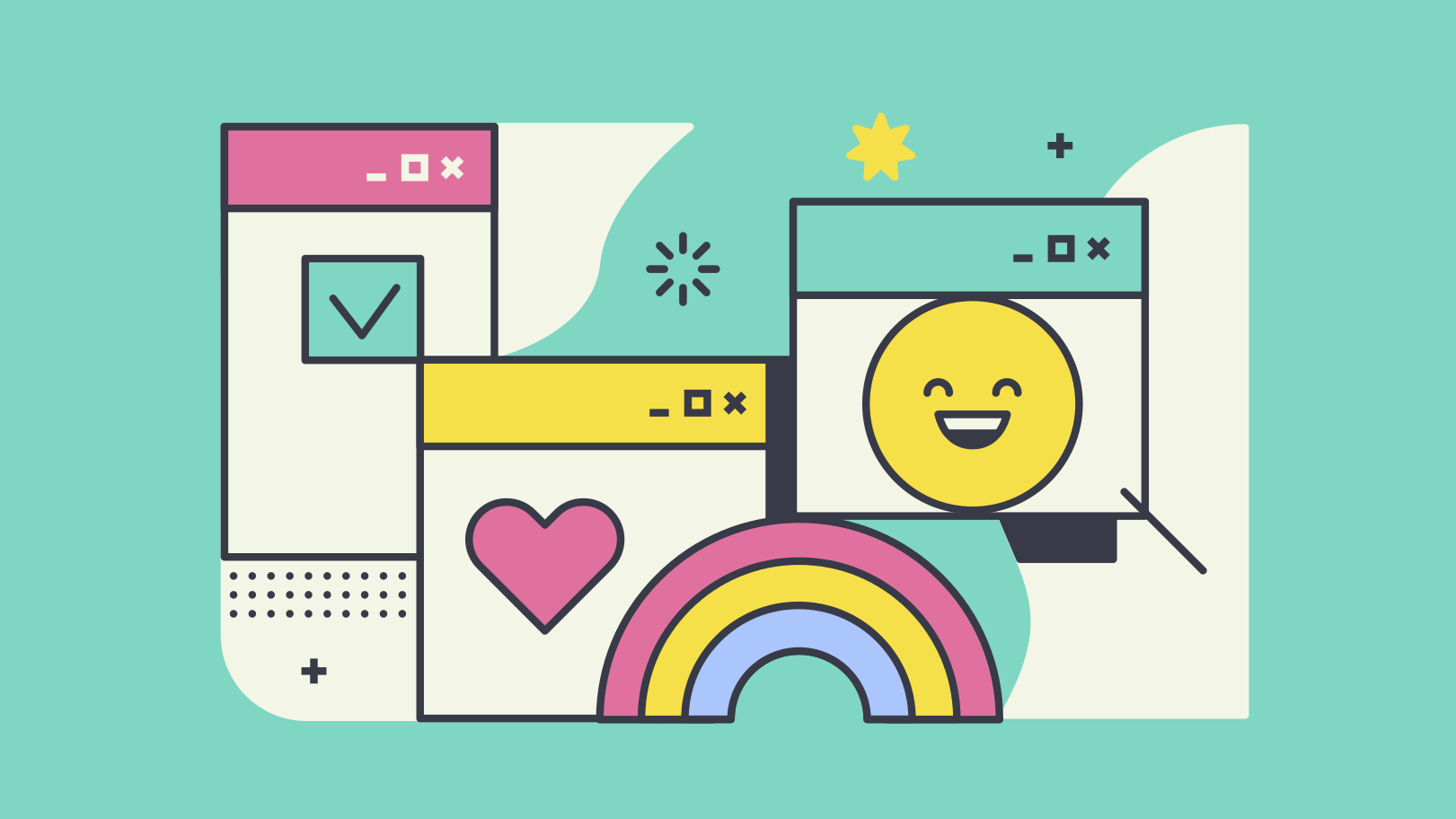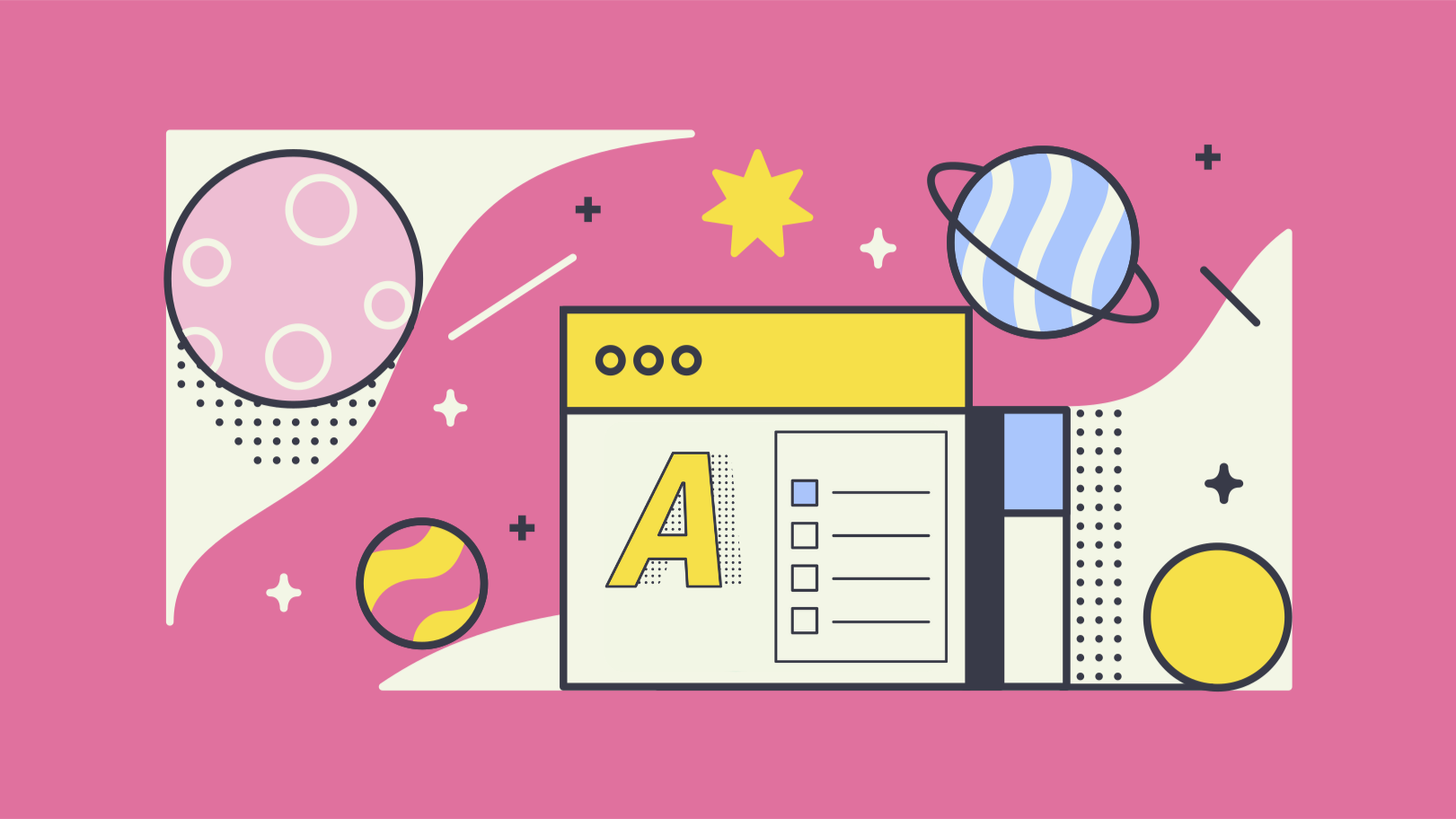
The popularity of blogging is skyrocketing, with over 115.9 million bloggers in the U.S., and billions of blogs in existence worldwide. Blogging can be a great way to share ideas, thoughts, and opinions but it’s not without its challenges. There are many different platforms that bloggers use to publish their work, and WordPress is one of the most popular for both personal and business blogs alike. But how do you add a blog in WordPress? We know it has the “Posts” menu, but how do you see all the posts on a page? Let’s dive in and see how to add a blog in WordPress.
Table of Contents
- Blogging in WordPress
- How To Add An Archive page
- How to add a blog with Elementor
- Reading settings
- Conclusion
Blogging in WordPress
Blogging or posting articles/posts is one of the core features of WordPress. Though articles are called posts and there are custom post types that can be created and edited through a bit of coding the posts stay as the main place where you will be writing your news, ideas, and overall blog posts for others to see. Thanks to the new and ever-evolving Gutenberg editor, blogging has been made even simpler, and it’s easy to add custom layouts to even blog posts. Though some still do love and wish the old WYSIWYG editor would come back (as do I from time to time) Gutenberg has been a huge step forward.
If you are not into Gutenberg, but still want an easy way to build and edit your site, consider getting the Elementor Pro.
How To Add An Archive page
What is an archive page in WordPress? In its most simple form, it’s the page that shows all of your blog posts. For example, a category page with all the posts that belong to a category “News” or “Tech” would be an archive page. They all use the archive.php as their template to showcase all the posts belonging to that category.
If you wish to create it by hand you can create a new template called “archive.php” to your current theme or child theme folder and add the code from below to the archive.php file. This code will create a simple archive.php page. Below you can find an example code for archive.php, though this usually is already in your theme.
<?php
/*
Template Name: Archives
*/
get_header(); ?>
<div id="container">
<div id="content" role="main">
<?php the_post(); ?>
<h1 class="entry-title"><?php the_title(); ?></h1>
<?php get_search_form(); ?>
<h2>Archives by Month:</h2>
<ul>
<?php wp_get_archives('type=monthly'); ?>
</ul>
<h2>Archives by Subject:</h2>
<ul>
<?php wp_list_categories(); ?>
</ul>
</div><!-- #content -->
</div><!-- #container -->
<?php get_sidebar(); ?>
<?php get_footer(); ?>
Something to note about archives is that if you go and edit your arhive.php you are changing ALL of the archive pages. This means all the category pages etc. that use the archive as a template.
To further customize your archive page you can check out WordPress comprehensive Templates codex.
Disclosure: In compliance with the FTC guidelines, please assume the following links: Any/all of the links on this post are affiliate links from which we receive a small compensation from sales of certain items. Prices are exactly the same for you if your purchase is through an affiliate link or a non-affiliate link. You will not pay more by clicking through to the link.