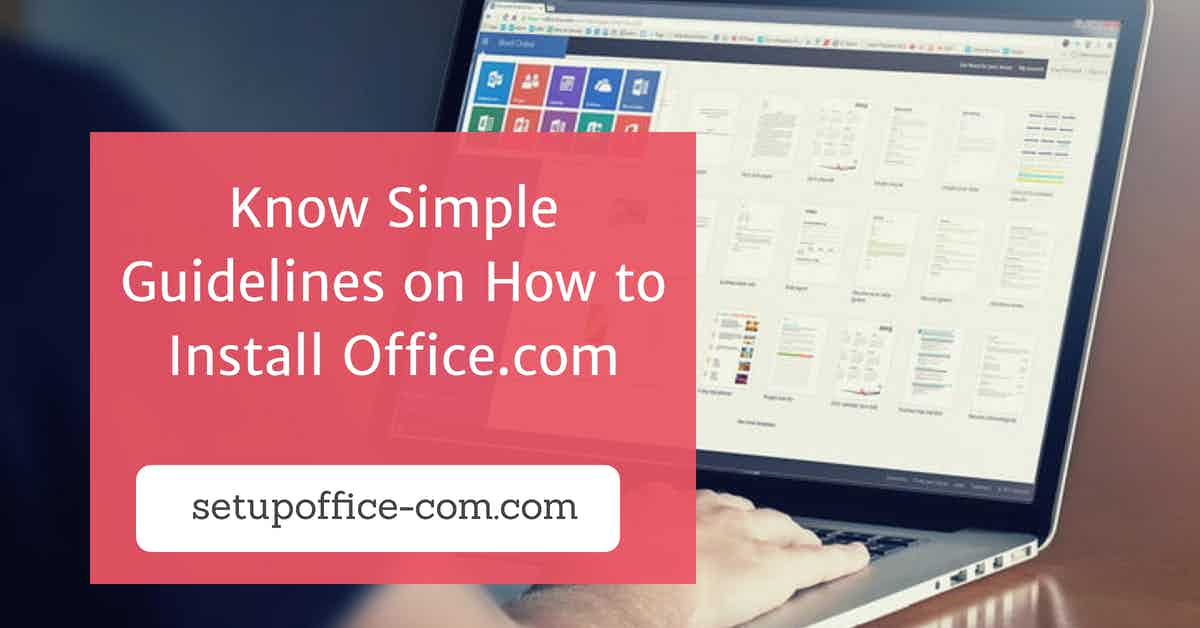It is always exciting to get a new Mac device, be it MacBook Pro, Mac Mini, or iMac, but do you know how to set up and make it customized?
Setting up a new Mac isn’t a tedious task as one can use iCloud services and Mac Store to do so, but if you are going to set up and customize your Mac computer from scratch, then you have to follow some workarounds. Follow these straightforward guidelines to set up and customize your Mac device directly from scratch:
Setting-Up the System
The first process is to unpack your device and set it up. Then sign in to your iCloud account and sync all your accounts with it. Then sync the desktop and documents folder. Now move to the next step to re-authenticate all your internet accounts.
Re-authenticating your Entire Internet Accounts
iCloud services offer syncing facilities to all your accounts. You need to sync them via the Mac device, but you can re-authenticate non-Apple accounts. You might need to enter your account passcode, do the same and proceed forward.
Pursue these instructions to reauthorize all your internet accounts:
- At the start, you have to launch the System Preferences section.
- Then, choose the icon of Accounts.
- After that, tap the Account section that you desire to activate. Then check the relevant bars, be it Messages, Mail, Notes, etc.
- For every account, you will need to reauthorize your accounts. Do the same, and follow onscreen directions.
Customizing System Preferences
One can easily customize your System Preferences options. You might need to change these options:
- Dock size and its associated preferences.
- Customize touch bars
- Activation or deactivation of dictation
- Gesture customization
- Alert Notification
- VPN and app preferences and more
Checking for Software Updates
Once you have successfully customized necessary system preferences, then move to the software update section and check the update, if any, available.
However, new Mac devices come with the latest edition of software and apps, but if your system is not running with recent edition software, then follow these guidelines to check for recent updates and update it if any available.
- First and foremost, tap the Apple Menu located at the uppermost left-hand side edge.
- Then, hit the App Store option.
- Now, press the tab “Updates.”
- After that, necessary updates, if available.
Note: It is recommended to install the latest updates to upgrade your OS. The updated version offers the utmost services to the users.
Redownloading App Store Applications on Mac
Now, you have to re-download all the necessary apps from the Mac App Store that you desire to get on your new machine.
- First of all, tap the Apple icon located at the uppermost left-hand side edge.
- Then, hit the App Store section.
- Tap the profile icon parked at the lowermost left-hand side edge of the screen. You can use any tab of the App Store for this task. To enter the App store, you need to login to the iCloud services.
- Now, select the apps and then download previously installed applications and programs that you like to install.
- Once you have downloaded Mac associated App Store apps on your device, then you can download non-Mac App Store applications on your system with ease.
- Then, you need to set up a passcode manager for your device.
- After that, you need to customize various features related to Safari, Finder, and several app views. The View menu enables the users to customize many app windows based on your preferences. You can include and customize Safari, Finder, and Mail as it’s the most –customized listing.
- Now, you have to add Safari Extensions. You can easily configure several extensions on Safari.
- Now, check that the iCloud services are working properly, and Messages are properly transferring just from the appropriate iCloud Address.
- Then, sign in to the Photos and Music apps.
- Now, you are all set, enjoy seamless services on your Mac device.
Conclusion
Want to move to a new Mac device? The process of transferring data and other kinds of stuff to a new Mac is very straightforward with the help of iCloud services and the App Store. One can easily set up a new device from scratch. To do so, you have to go through the setup and customization procedures, such as setting system preferences, iCloud service, and more.
Devin Smith is a creative person who has been writing blogs and articles about cyber security and utility software programes. He writes about the latest updates regarding office.com/setup and how it can improve the work experience of users. His articles have been published in many popular e-magazines, blogs and websites.
SOURCE: How to Setup and Customize Mac from Scratch?